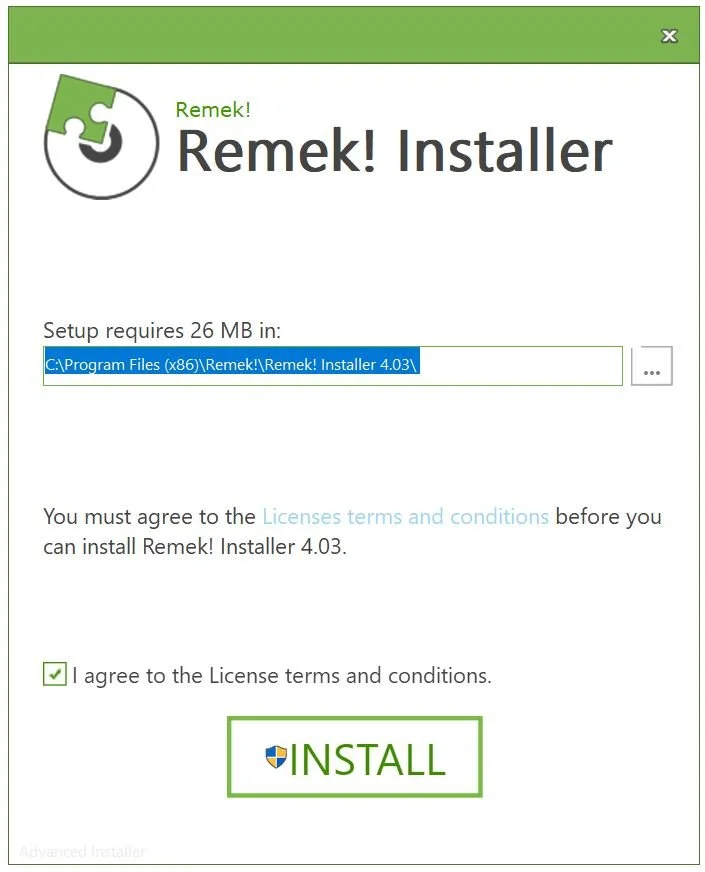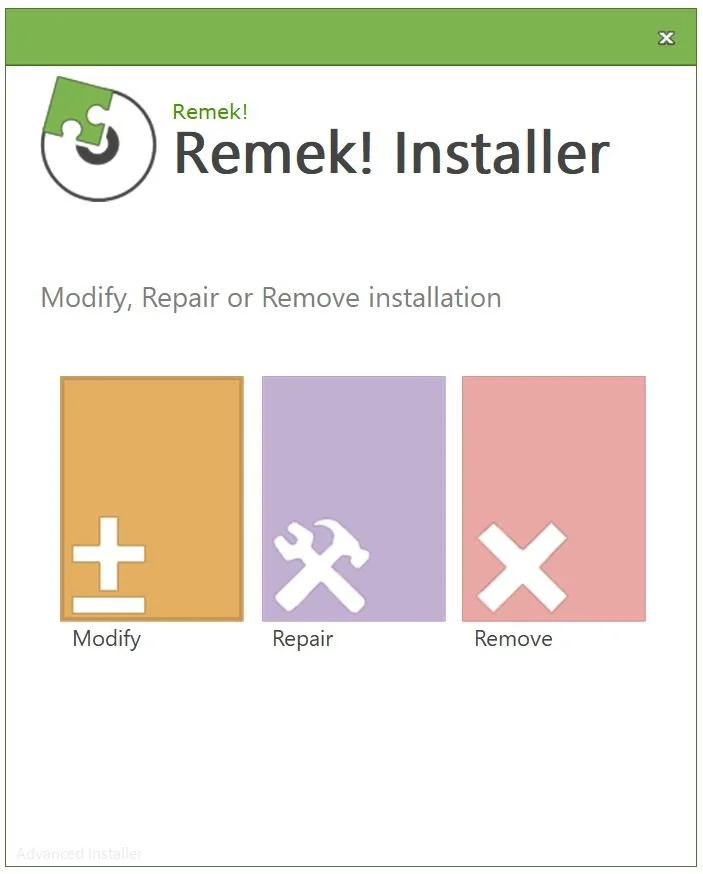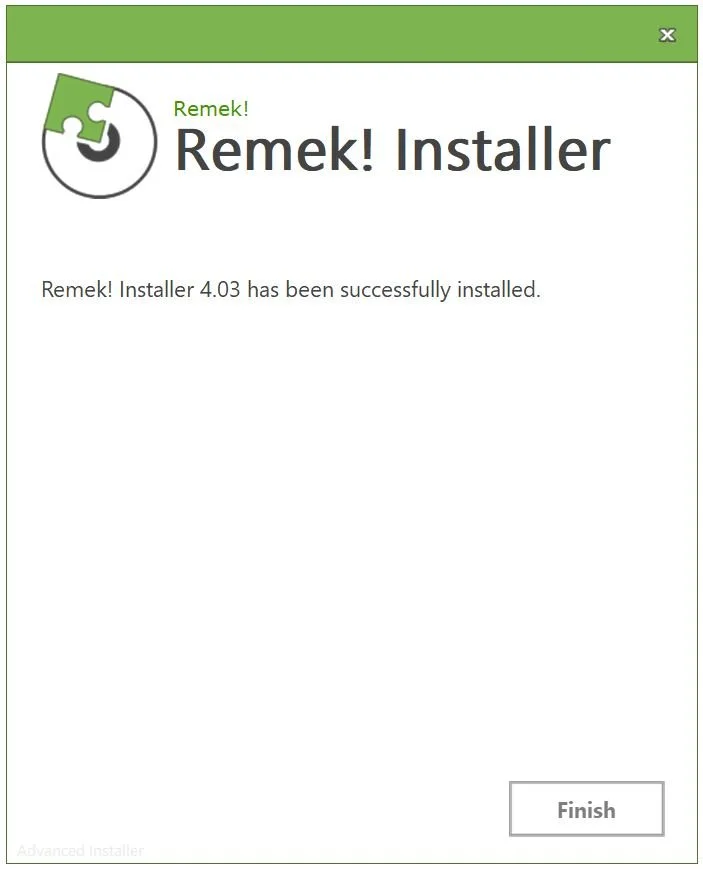REMEK! Momentum Pro standalones - Documentation
Part 9 Installation
Installing Remek! Momentum Pro Standalones (PRO STR, BT, BTX)
Updating from a previous version? See what’s new. Make sure you have your current version’s install file so that you can revert back to that if you so choose. Also note that updates within one year of your purchase are free, after that, we recommend updating to the latest version via our easy update paths.
Also, if you have a previous version of the same Remek! product on your computer and/or in your NT8, a) remove it from your Windows Control Panel and b) remove it from your NT8.
Note: you may receive an “unknown publisher” message from Windows when you run our install file. Our install file is safe, you can safely proceed with the installation.
To install the latest version, proceed as follows:
We recommend copying Documents/Ninjatrader 8/ (except for the /db folder) to Documents/Ninjatrader 8 Backup/ in order to have a backup copy of your Ninjatrader folder.
Save your current downloaded installation file in a folder of your choice. Always retain a copy of this file.
Ensure NT8 is closed.
Double-click on the downloaded installation file to run it. This will copy files in the appropriate subfolders in your Ninjatrader 8 folder.
Important: open NT8 and import the indicator (*.zip) files of your product in Documents > Ninjatrader 8 > bin > Custom > _Remek! > “product name” into NT8.
(New to Ninjatrader? See this short video on how to do Step 5. Also see our NT8 thread in our Forum for more Ninjatrader tips and best practices.)
Generate your Machine ID and email it to support@remek.ca to have your license activated.
Restart NT8 and open the Remek! Momentum PRO STR, BT or BTX workspace to start working with your Remek! strategies.
DOWNLOAD the Remek! Install file. See what’s new.
You will see this window if you have run the installation file on your computer before. Just make your selection and proceed.
The window you’ll see on the completion of the installation. Be sure to click on Readme and read the important messages.
Note: You may receive a warning message from Windows. You can safely ignore that warning, our install file is safe and harmless. If you require assistance or just want to chat, simply book a FREE onboarding session.
Running the installation file. The process is the same with v4.01.
Generating the Machine ID
Futures, foreign currency and options trading contains substantial risk and is not for every investor. An investor could potentially lose all or more than the initial investment. Risk capital is money that can be lost without jeopardizing one's financial security or lifestyle. Only risk capital should be used for trading and only those with sufficient risk capital should consider trading. Past performance is not necessarily indicative of future results.